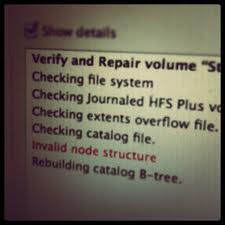Partitioning:-
Partitioning
a Mac hard drive is the process of dividing a hard drive into
separate logical parts , called 'volumes'. Mac users can create up to
16 partitions in a Mac drive; each one can be of different size and
format. Partitioning is considered as the best way to organize data in hard drive.
Formatting
:-
In formatting process, structure of file system is assigned in new Mac hard drive. It erases Mac drive to create a new partition map. You can initialize your disk as an Apple partition for making it compatible with the PowerPC Mac. You can choose the desired partition map type, i.e. GUID (Globally Unique Identifier) partition table, Apple partition table, or MBR (Master Boot Record).
In formatting process, structure of file system is assigned in new Mac hard drive. It erases Mac drive to create a new partition map. You can initialize your disk as an Apple partition for making it compatible with the PowerPC Mac. You can choose the desired partition map type, i.e. GUID (Globally Unique Identifier) partition table, Apple partition table, or MBR (Master Boot Record).
GUID Partition Table: It supports Intel based Mac. Requires OS X 10.4 or later.
Intel-based Macs can only boot from drives that use the GUID Partition Table. PowerPC based Macs that are running OS X 10.4 or later can mount and use a drive formatted with the GUID Partition Table, but cannot boot from the device.
Apple Partition Map: It supports PowerPC-based Mac. Intel-based Macs can mount and use a drive formatted with the Apple Partition Map but, cannot boot from the device. PowerPC-based Macs can both mount and use a drive formatted with the Apple Partition Map, and can also use it as a startup device.
Master Boot Record (MBR): Used for starting up DOS and Windows computers. Can also be used for devices that require DOS or Windows compatible file formats. One example is a memory card used by a digital camera.
When
you purchase a new hard drive for your Mac, either SATA/ATA
(internal) or Fire Wire (external), it doesn't have pre defined file
structure to write data. You need to format it either via Disk
Utility or any third party tool.
How
to format a Mac Hard Drive with Disk utility:-
1
Open Disk Utility, a window with a list of all the drives currently
mounted on machine, will be open.
2.
Select Disk and click to erase Tab. It is important to note that
formatting the startup disk will permanently erase the data stored on
the disk so, keep backup of data.
3.Select
the Volume Format from the pop-up list. In most cases it's best to
leave it at "Mac OS Extended (Journaled)" as this is the
default. If there are other requirements for the disk, then select
the format that best suits your needs.
4.
A
window will open asking to verify the erase procedure. Click the
erase button in this window to start the process of erasing the disk.
Stellar Partition Manager is also very famous third party tool to do all Mac
partitioning and formatting related tasks. Mac users can approach for
it.